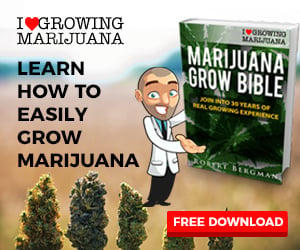JobSeeker Login
JobSeeker Menu
Latest News
-
Cannabis Delivery Company to Partner with Former Lion Calvin Johnson in Michigan
( 03/18/2021 ) -
How Long Does It Take To Grow Weed?
( 03/16/2021 ) -
Lansing pot shop gifts Everett High School senior with full-ride scholarship to MSU
( 02/05/2021 ) -
Cannabis Conference Returns to Las Vegas, Announces 2021 Advisory Board
( 02/05/2021 ) -
Michiganâs first certified organic cannabis company opens shop in Ann Arbor, MI
( 02/03/2021 )
Upcoming Events
-
No Event found!
| Article Listing | Search Articles | More Articles in Resume Advice | More Articles by Jennifer Anthony |
8 Résumé Editing Tips |
| by Jennifer Anthony - 05/17/2021 |
| "Depending on how it's written, your résumé can make or break your job search. " |
| A professional, well-written résumé can have employers banging down your door; but a sloppy, mistake-laden résumé can turn off a hiring manager in a split second. Proofreading is a must. Neglect doing it and you could send out a résumé with simple mistakes that could have been avoided. Before you send yours to an employer, follow this checklist to ensure it is the highest-quality representation of yourself. 1. Grammar and spelling -- Use the grammar and spell check function in Microsoft Word. When you are finished with that, print out your résumé and read the document word for word. Spell check won't know that you meant to enter "manager" when you actually typed "manger." 2. Capitalization -- Use a manual such as the "Gregg Reference Manual" or "Strunk and White's Elements of Style" if you do not know capitalization rules. The most common capitalization errors are with job titles. You capitalize a person's job title only when it precedes his or her name. (Example: President Peters) You do not capitalize a job title when it comes after the name as a description. (Example: Mr. Peters, the president of XYZ Corporation...) 3. Punctuation -- Check for proper and consistent use of punctuation. Again, if you are unsure, refer to a reference manual. If you don't own one, there are many accessible for free online. 4. Run-on sentences -- Check to make sure you do not have run-ons: They are difficult to read and comprehend. A run-on sentence is defined as two or more sentences that have been joined together without a conjunction or the correct punctuation. (Example: I produced strategies for growth management and market contraction and identified profitable acquisition and diversification opportunities and facilitated negotiations for sale of software division to Fortune 500 company.) 5. Consistency -- You must be consistent with your number usage (dates, money, numbers), plurals and abbreviations. For example, don't list one date as "8/2004" and then list another as "3/15/2004." Also, be aware of listing software consistently (abbreviation use). MS Word and Microsoft Outlook are both correct, but not consistent when used in the same document. 6. Education section -- When you have a degree, list only the year that you obtained your degree. When you list your dates, (i.e.: 9/1998 to 1/2002) many résumé-scanning systems will not recognize that you obtained a degree, only that you attended college for a period of time. 7. Ampersands -- Ampersands (&) generally do not belong on a résumé. There are a few exceptions. One exception is a well-known company name (AT&T). Another exception is well-known industry terms (P&L). Overuse of the ampersand indicates laziness when repeatedly substituting it for "and." 8. Hyperlinks -- Sometimes, your e-mail and Web addresses may be automatically hyperlinked when typing your résumé and will need to be deactivated. The reason is that many spam filters treat links of any kind as potential junk mail. You don't want your résumé destined for the recycle bin before it's even read. To deactivate hyperlinks in MS Word, highlight the link, go to the "Insert" drop down menu, scroll down to and click "Hyperlink", and on the lower left-hand side of this screen there should be a little button that says "Remove link." When you find it, give it a little click and, voila, the hyperlink is gone. Or, just highlight the link, right click on it and scroll down to "remove link" to deactivate the link. |